I recently co-wrote a getting started guide for how to create custom charts for Power BI. It is posted on my employer’s blog, so head over there to take a look. It provides step-by-step instructions for how to build a visual and hook it up to a data source.
One nice feature about Power BI is that it not only provides standard out-of-the box chart types like bar, line, and pie graphs, but it also provides a way to create your own visualizations from scratch using TypeScript / JavaScript. You can load external libraries like Highcharts and D3, giving you a lot of control of your chart’s look and feel. This is very useful when you have a specific visual design that you are trying to achieve.
But, you may be asking “What is Power BI?” Well, here’s quick intro…
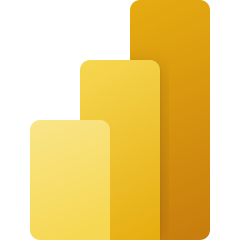 Businesses rely on data as an input to decision making. Consider questions like “How many widgets should we order? What areas of our business should we invest in next year? How can our historical data help predict future behavior and performance?”
Businesses rely on data as an input to decision making. Consider questions like “How many widgets should we order? What areas of our business should we invest in next year? How can our historical data help predict future behavior and performance?”
The ability to answer such business questions benefits greatly by having rich, accurate, and up-to-date data that are easy to comprehend. The easier it is to see the meaning within the data, the easier it will be to gain insights about your business.
One great way to surface that meaning is to visualize the data through graphs and charts. A tool like Excel can be helpful for this, but what if your data is updated regularly day-by-day, hour-by-hour, or minute-by-minute? What if you want to share the visuals with your entire team as a live dashboard? Excel isn’t well-suited for these needs, but a tool like Power BI is purpose-built with them in mind.
Power BI is part of Microsoft’s Power Platform, which includes Power Apps, Power Automate, Power Pages, and Dataverse. They form an integrated collection of low-code tools for automating business processes and gaining insights from data. These tools also integrate with Microsoft’s Azure and Fabric platforms, providing businesses with the option to integrate and extend their solutions in whatever way works best for them.
If you want to learn more about building custom charts for Power BI, head over to the getting started guide on the SEP blog for an in-depth look.