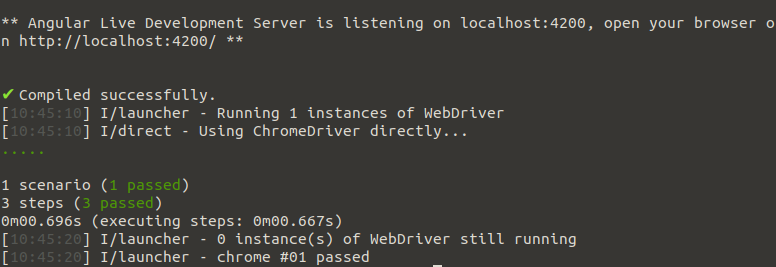Switch to Cucumber and Chai
Table of contents
Overview
You can follow the steps below to switch from the default Jasmine testing framework to Cucumber and Chai. See this diff in the example repository for the resulting changes. You may also find this documentation and this article to be helpful references.
Install Cucumber and Chai
Run these commands from the project folder to install Cucumber, Chai, and the protractor-cucumber-framework.
npm install --save-dev @cucumber/cucumber
npm install --save-dev chai
npm install --save-dev protractor-cucumber-framework
Configure Cucumber
Protractor must be configured to use Cucumber instead of Jasmine. That is done within e2e/protractor.conf.js.
Update the specs to point to the location where we will keep our feature files.
specs: [
'./features/**/*.feature'
],
Use the protractor-cucumber-framework instead of jasmine.
framework: 'custom',
frameworkPath: require.resolve('protractor-cucumber-framework'),
Add a cucumberOpts section to specify where the steps will be located, and other Cucumber-specific options.
cucumberOpts: {
require: ['./steps/**/*.steps.ts'],
tags: ''
},
Remove Configuration that is Specific to Jasmine
These three blocks should all be removed.
const { SpecReporter, StacktraceOption } = require('jasmine-spec-reporter');
framework: 'jasmine',
jasmineNodeOpts: {
showColors: true,
defaultTimeoutInterval: 30000,
print: function() {}
}
jasmine.getEnv().addReporter(new SpecReporter({
spec: {
displayStacktrace: StacktraceOption.PRETTY
}
}));
Remove Jasmine from Types
jasmine can be removed from the types definitions in e2e/tsconfig.json and tsconfig.spec.json. In fact, the entire types element can probably be removed if you have no other types to specify.
"types": [
"jasmine"
]
Create / Convert the Tests
Now that we’ve replaced Jasmine with Cucumber, it’s time to write the tests. Let’s demonstrate how to convert the current Jasmine tests to Cucumber tests.
Jasmine keeps its spec files and page objects files under e2e/src/. I prefer to do away with the e2e/src folder and keep all of the important Cucumber folders directly under the e2e folder and organized by type like:
e2e/
features/
steps/
page-objects/
First create this folder structure, and then we’ll go over each of these folders.
Note: During a later section, we will move these folders under a new e2e/standard-tests/ folder. But for now, you can use the organizational structure described above.
Features
Cucumber’s feature files are where you will define your scenarios (test cases). Add a e2e/features/welcome-page.feature file with the following content:
Feature: Welcome Page
Scenario: Should display the welcome message
Given I am on the welcome page
When I do nothing
Then The welcome message should be shown
Steps
Each step in the scenario above must be defined in a steps file. Add e2e/steps/welcome-page.steps.ts file with the following content:
import { AfterAll, Before, Given, Then, When } from '@cucumber/cucumber';
import { browser, logging } from 'protractor';
import { expect } from 'chai';
import { AppPage } from '../page-objects/app.po'
let page: AppPage;
Before(() => {
page = new AppPage();
});
Given('I am on the welcome page', async () => {
await page.navigateTo();
});
When('I do nothing', async () => {});
Then('The welcome message should be shown', async () => {
expect(await page.getTitleText()).to.equal('applitools-demo app is running!');
});
AfterAll(async () => {
// Assert that there are no errors emitted from the browser
const logs = await browser.manage().logs().get(logging.Type.BROWSER);
logs.forEach(log => {
expect(log.level).to.not.equal(logging.Level.SEVERE);
});
})
Page Objects
We already have a page-object file at e2e/src/app.po.ts. Move it to e2e/page-objects/app.po.ts.
Delete the e2e/src/ Folder
The app.e2e-spec.ts file should be the only thing left in the e2e/src/ folder. Go ahead and delete the e2e/src/ folder including the spec file. It was replaced by e2e/steps/welcome-page.steps.ts.
Optional Improvement
If we run the tests now, the getTitleText() page-object function will find multiple elements that match the element finder. It may be better to tag the span with a unique class or id, and update the element finder to look for it.
Add the class and use it on the span for the title in src/app/app.component.html:
.rocket-title {
font-weight: bold;
}
<span class="rocket-title"> app is running!</span>
Update the element finder in e2e/page-objects/app.po.ts to search for it:
async getTitleText(): Promise<string> {
return element(by.className('rocket-title')).getText();
}
Run the Tests
You can now run the Cucumber test to see it action.
npm run e2e
You should see a line of dots with no “F” characters (which indicate failures), and a message that 1 scenario (3 steps) passed.
Additional Resources
If you run into issues, see the diff for these steps or the final state of the example repository. You may also find this documentation and this article to be helpful references.